Share
Share
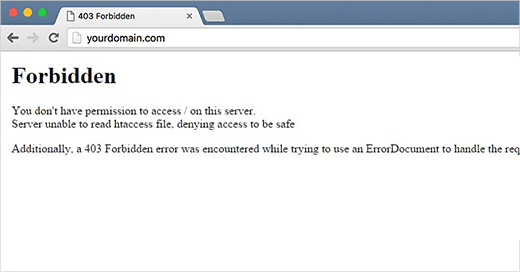
How to Fix 403 Forbidden Error in WordPress
The 403 Forbidden Error in WordPress is one of the most common issues users encounter. It prevents access to a specific page or your entire website. This error can occur for several reasons, including incorrect file permissions, misconfigured plugins, or corrupted .htaccess files. Here’s a step-by-step guide to resolving it.
1. Understand the Error
The 403 Forbidden Error means the server is denying access to a resource. You might encounter messages such as:
- “403 Forbidden – You don’t have permission to access this resource.”
- “Access Denied.”
2. Backup Your Website
Before making any changes, back up your WordPress website, including files and databases, to prevent accidental data loss.
3. Check File Permissions
Incorrect file permissions are a common cause of the 403 error.
- How to Check and Fix Permissions:
- Access your website files via an FTP client or your hosting control panel.
- Ensure the following permissions:
- Files: 644
- Folders: 755
- Update permissions if necessary and test your website.
4. Deactivate Plugins
A misconfigured or faulty plugin can trigger the error.
- Steps to Deactivate Plugins:
- Access your WordPress dashboard.
- Navigate to Plugins > Installed Plugins.
- Deactivate all plugins.
- Check if the error persists. If resolved, reactivate plugins one by one to identify the culprit.
5. Replace or Fix the .htaccess File
The .htaccess file controls how your server processes requests. A corrupted .htaccess file can cause the 403 error.
- Steps to Replace or Fix the .htaccess File:
- Access your website files via FTP or your hosting file manager.
- Locate the .htaccess file in the root directory.
- Rename it to
.htaccess_old. - Go to Settings > Permalinks in your WordPress dashboard and click “Save Changes” to generate a new .htaccess file.
6. Contact Your Hosting Provider
If the above steps don’t resolve the issue, reach out to your hosting provider. The error might be due to server-level restrictions or misconfigurations.
Preventing Future 403 Errors
To avoid encountering the 403 Forbidden Error in the future:
- Regularly update WordPress core, themes, and plugins.
- Use reputable security plugins to monitor and secure your website.
- Ensure proper file permissions are set during any changes.
STAY IN THE LOOP



